If you want to create an action workflow across all analysings of a PCN for a certain assembly, you start in the pcn.analysis list of all PCN or in the pcn.analysis view for one PCN. In this view click the button ![]() . This brings you to the matrix view pcn.tasks – Analysis results for PCN.
. This brings you to the matrix view pcn.tasks – Analysis results for PCN.
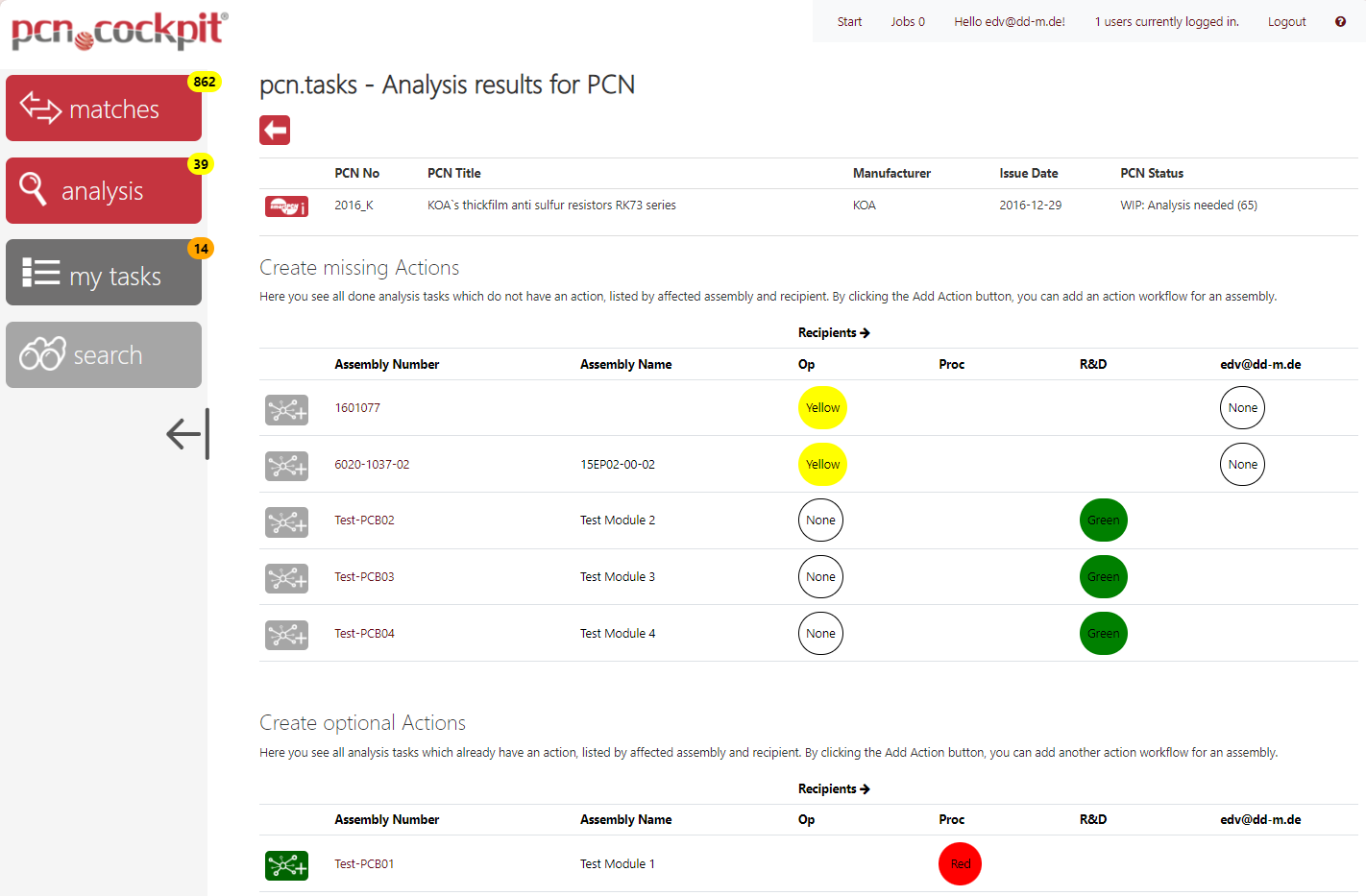
Here you see the results of all done analysis tasks for the PCN separated in two matrices.
PCN Details
Use the button Details ![]() to go to the PCN Inspector in order to inspect all of the PCN's data and may export it into a zip container.
to go to the PCN Inspector in order to inspect all of the PCN's data and may export it into a zip container.
Analysis without Action
The first one Create missing Action shows the results of all complete (Done) analysis tasks, which do not yet have an action.
Analysis with Action
The second one Create optional Actions shows the results of all complete (Done) analysis tasks, which already have an action workflow.
Matrix
Every matrix has one row per affected assembly. Every row contains analysis results for this assembly. These results are separated column wise by their recipients (Org Units or additional email recipients).
All analysis created on mappings with IPN which are not part of an assembly, the Assembly Number and Assembly Name are shown as none.
•every circle stands for an analysis task
•the color of the circle indicates the criticality of the task
•you can click on a circle to show the task details in a new window
•every row contains results for analysis tasks for the one assembly named in the columns Assembly Number and Assembly Name or for all mappings on IPN without assembly
•a row can contain analysis tasks from differents analysis workflows
•every column contains results of analysis tasks from one recipient
•an analysis task circle can occur in multiple rows
•if multiple tasks are in one intersection point, the circles are overlapping
•skipped analysis workflow are displayed as an empty circle
Create Action
Using the list button ![]() in the first column, you start the creation of an action workflow for the one PCN and the assembly (if any). You then see the view pcn.tasks – Create Action Workflow, showing this one assembly (or none) in the list Select Assemblies. From there you proceed like described in Create Action Workflow.
in the first column, you start the creation of an action workflow for the one PCN and the assembly (if any). You then see the view pcn.tasks – Create Action Workflow, showing this one assembly (or none) in the list Select Assemblies. From there you proceed like described in Create Action Workflow.