The fastest way to your personal analysis tasks is via the menu button my tasks 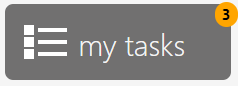 . This takes you to all tasks that are currently to be processed by you.
. This takes you to all tasks that are currently to be processed by you.
If you want to see all tasks and you have the required permissions, you can achieve this by clicking the tile pcn.tasks in the home screen.
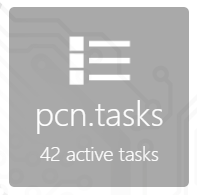
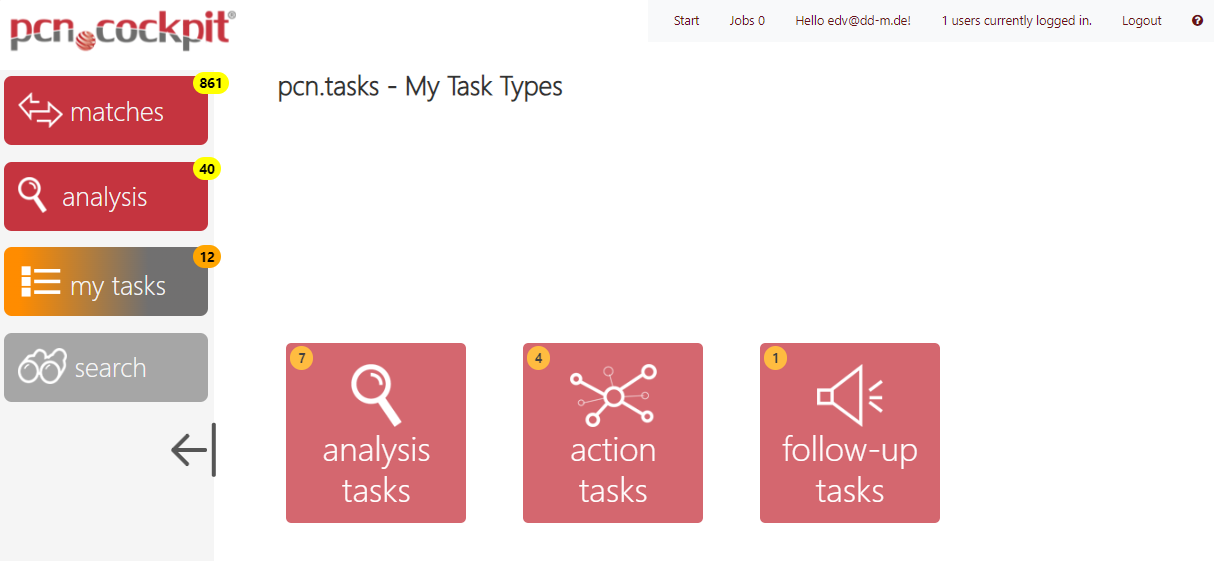
To get to your analysis task(s), click the tile analysis tasks. You will see a list of workflows that contain tasks for you. Expand the workflow using the plus symbol to see your task(s).
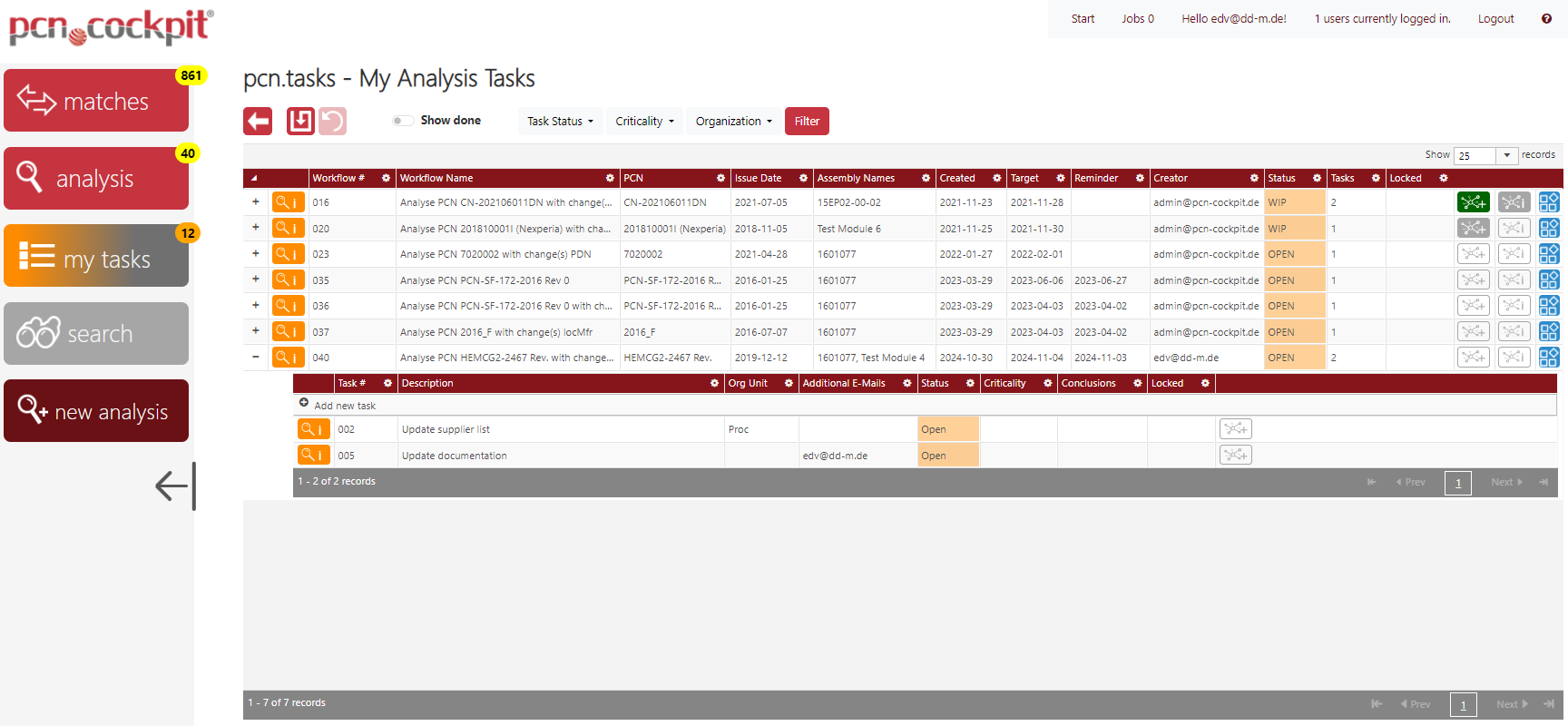
To edit a task result, click the button Task Details ![]() . A new window will be opened:
. A new window will be opened:
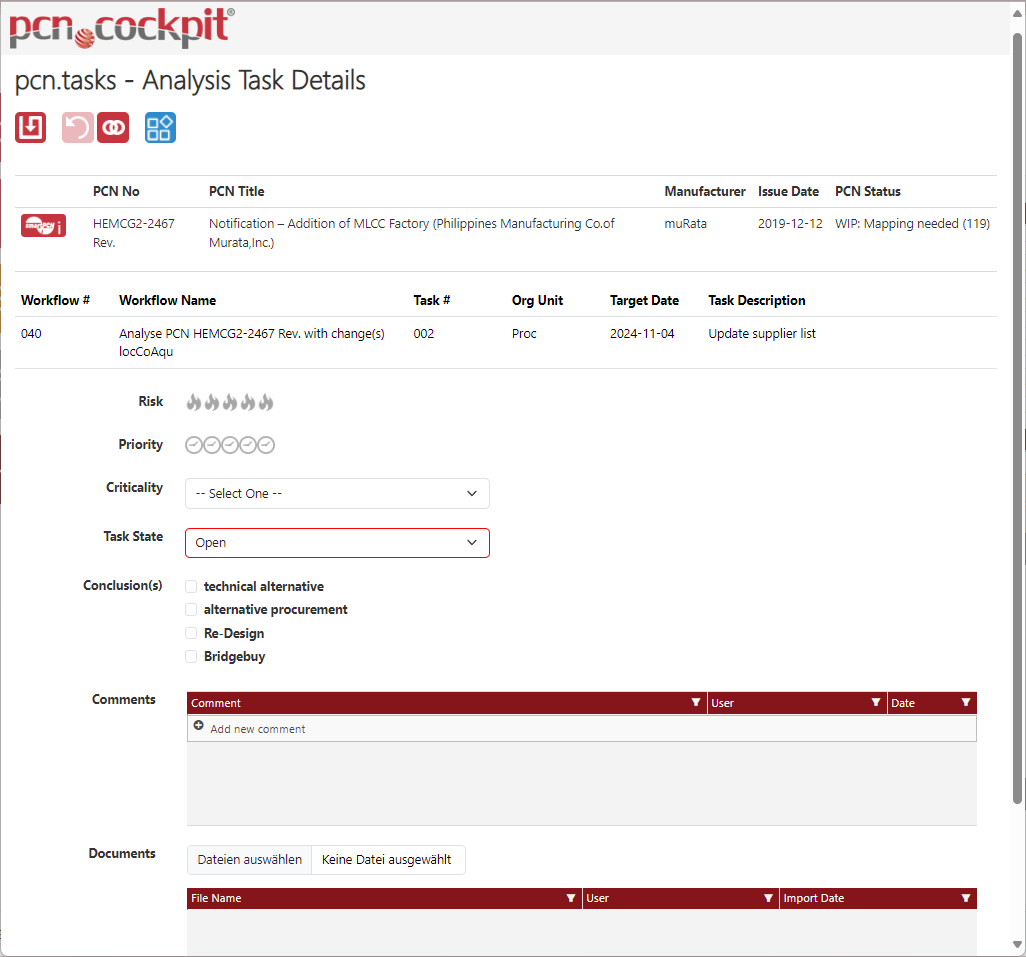
Here you see the PCN header and the details of the workflow and the task.
PCN Details
Use the button Details ![]() to go to the PCN Inspector in order to inspect all of the PCN's data and may export it into a zip container.
to go to the PCN Inspector in order to inspect all of the PCN's data and may export it into a zip container.
Below you can enter your assessment or the results of your analysis:
Risk 
Here you can define the risk. The value from the categorization is entered as the default value.
Priority 
Here you can define the priority. The value from the categorization is entered as the default value.
Here you can define the criticality using the selection list. By default, the traffic light values Green, Yellow and Red are provieded, as well as None for unknown.
Task State
Here you define the status of the task.
A new task is set to Open.
After saving results for the first time, it is automatically set to WIP (work in process).
If you want to complete the task, set the status to Done. If your license covers the module E-Mail Notification, the workflow creator is notified by e-mail about the completion of the task.
Here you can define the conclusions. Multiple selection is possible. Depending on the setting, this information is required if you want to set the task to Done.
Note: in the admin area you can define more conclusions, if needed.
Comments
Here you can enter comments. These are automatically provided with date and your user name.
Documents
Here you can upload documents.
Click Save ![]() at the end to save your entries. Then you can close the window and return to the view pcn.tasks - Overview Analysis Tasks
at the end to save your entries. Then you can close the window and return to the view pcn.tasks - Overview Analysis Tasks