The linking is a where-are-parts-used list and can be retrieved as soon as the mapping is made. You can so see at a glance which parts, assemblies, end products are affected by a PCN.
You show the linking using the button ![]() . You can find this button in the Mapping, in the Analysis Workflows, the Action Workflows and in the respective task details. The result is displayed as follows.
. You can find this button in the Mapping, in the Analysis Workflows, the Action Workflows and in the respective task details. The result is displayed as follows.
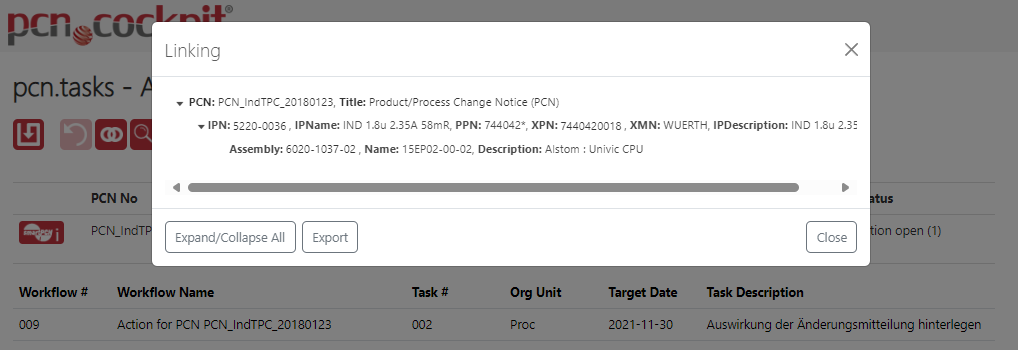
Using the the arrow symbols you can expand or collapse individual areas.
The Expand/Collapse All button expands or collapses all rows at once.
You can click on the content of IPN, XPN and Assembly to get to their detailed view in bom.admin. To do this, simply move the mouse pointer over the corresponding entry. If you have the permission, the entry is highlighted.
The assembly branch is not displayed for mappings with IPN without assembly.
You can also export the linking as an Excel file. To do this, click the button Export.
You can identify inactive BOM objects or relations by a strike-thru text.
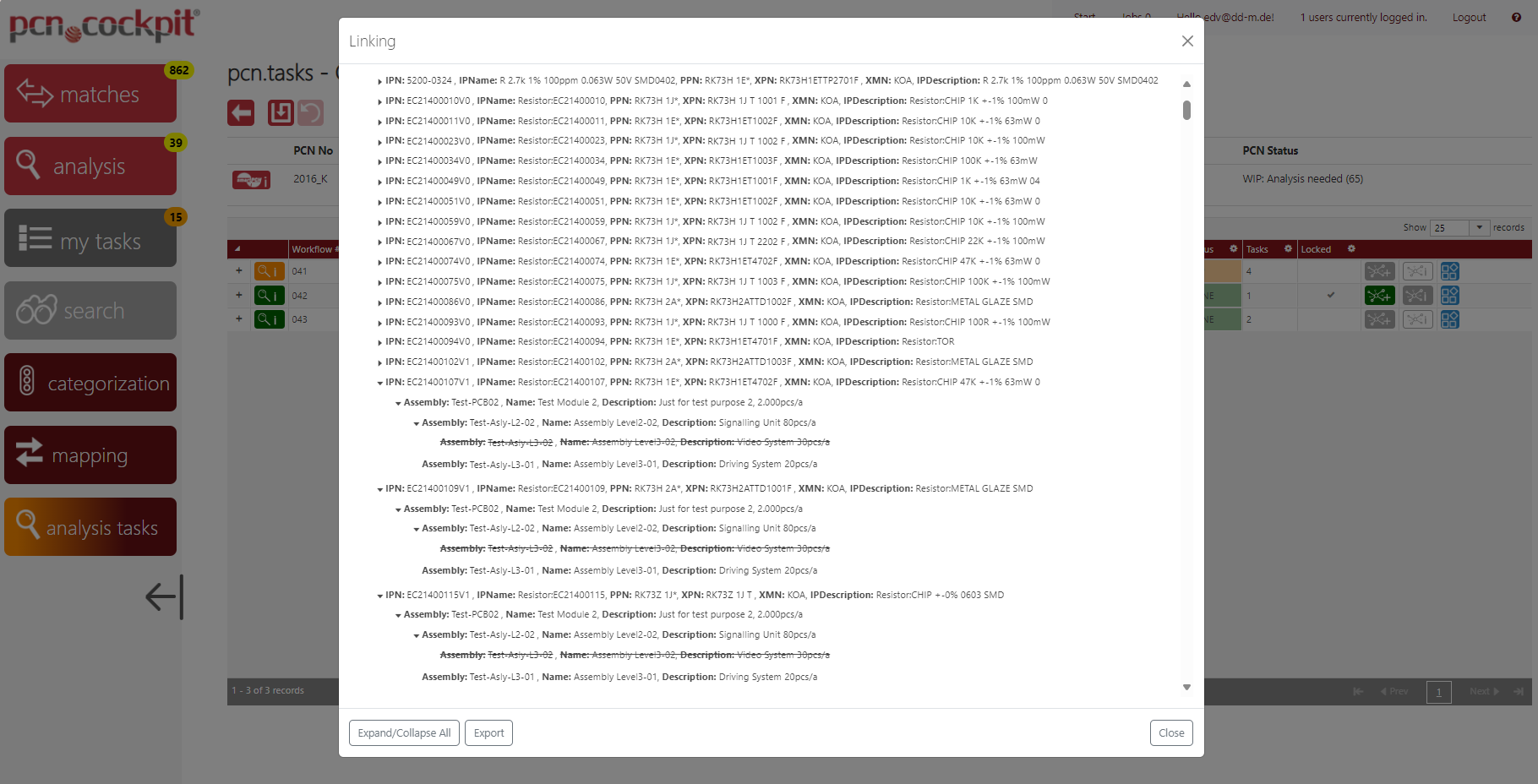
In the upper example you can see that the entry for assembly Test-Asly-L3-02 is stroke-trhu which indicates that it is inactive itself or in relation to assembly Test-Asly-L3-02.
To distinguish these two possibilities, inspect the assembly by clicking the assembly number (links work despite strike-thru font) which takes you to the Details view of the assembly.