In bom.admin you will find your bills of material (BOM). You can import new BOMs or edit existing ones there.
Also you can query replacement parts from external providers (currently DigiKey).
To get to the bom.admin, click on the tile bom.admin in the home screen.
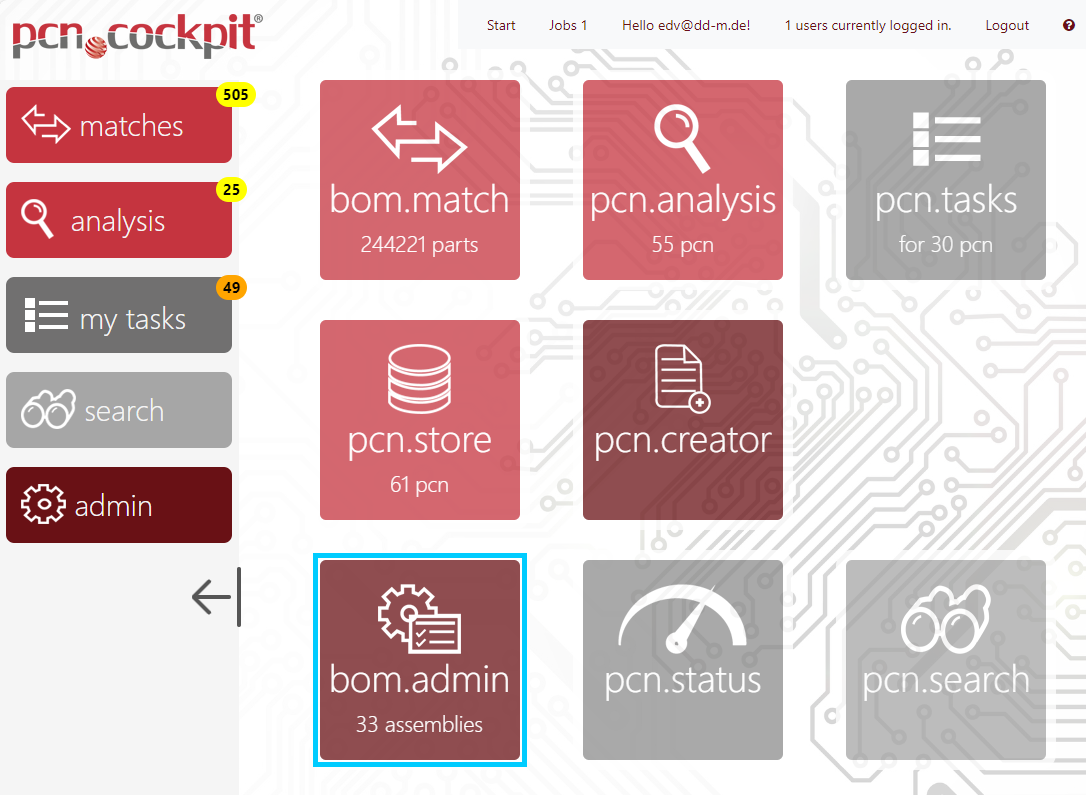
You are getting to the view bom.admin - Overview:
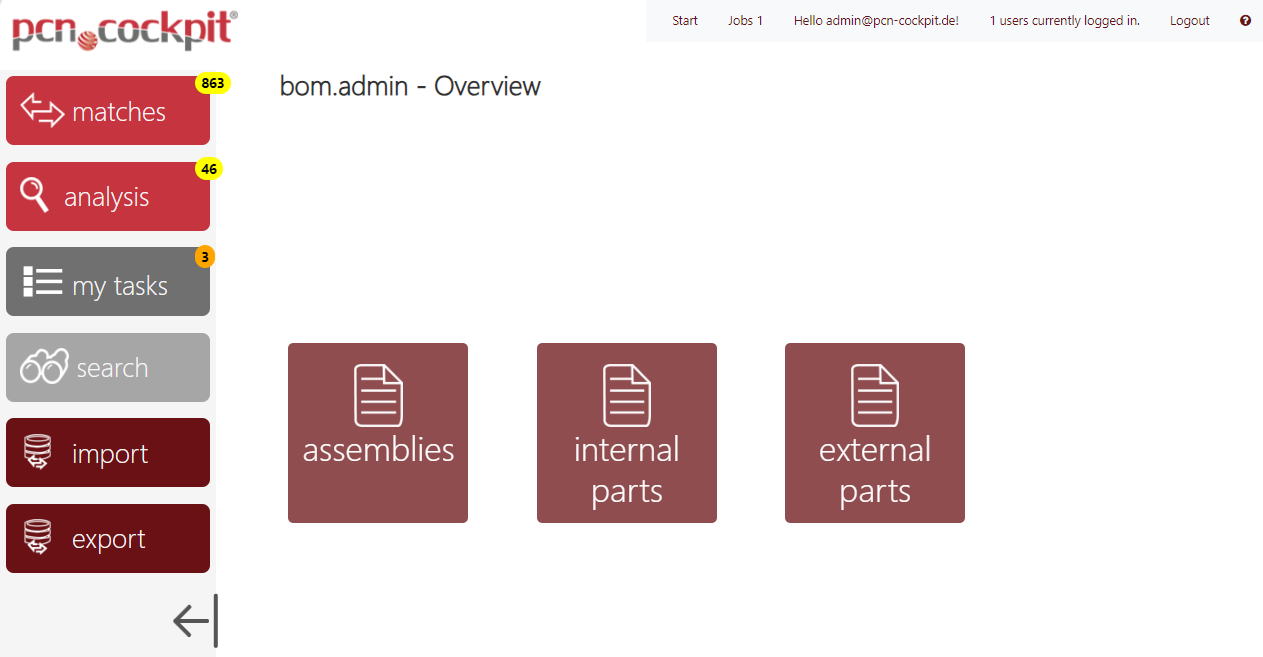
From here you are getting to the different BOM objects.
What is a BOM?
•A BOM includes the following BOM objects
oAssembly = Product or assembly
oInternal Part Number (IPN) = internal, company-specific part number (the number you give your part)
oExternal Part Number (XPN) = external part number used by the respective manufacturer or supplier for the parts you are ordering
•The structure of a BOM is tree-like
•A BOM can contain multiple Assemblies and one Assembly can contain multiple subassemblies
•An Assembly can contain any number of Internal Parts (IPN)
•An External Part Number (XPN), also has a manufacturer name, the External Manufacturer Name (XMN)
•The External Part Numbers (XPN) are the numbers in your BOM, which are - combined with the XMN - compared with part numbers (Itemnumbers) and manufacturer in the smartPCN during matching
•An Internal Part (IPN) can contain any number of External Parts (XPN), e.g. if you use parts from different manufacturers
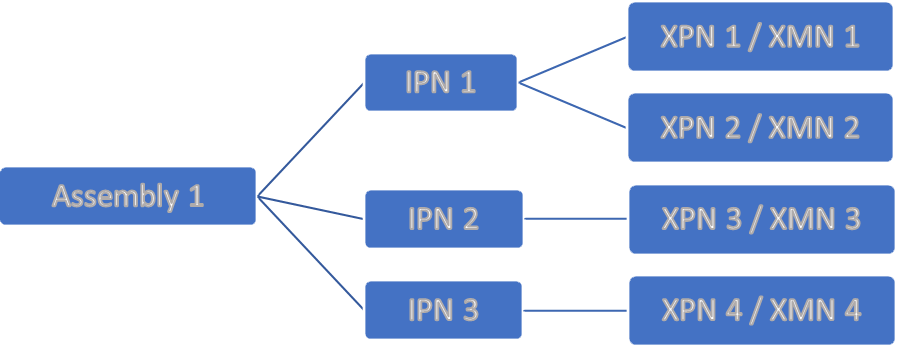
There are several ways to upload your parts lists into pcn.cockpit®:
1.Import from a specially formatted Excel spreadsheet which is called from the bom.admin - this process is described below
2.Import from a specially formatted Excel spreadsheet which is started automatically as soon as this file is placed in a specific directory (see Admin Manual)
3.Manually create in bom.admin (not recommended)
4.Upload a specially formatted Excel spreadsheet via the Web API of the pcn.cockpit® ImportService
As an option, a customer-specific interface or conversion module can be integrated to match your ERP/PLM system.