The fastest way to your personal analysis tasks is via the menu button my tasks 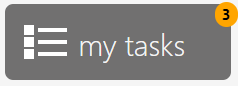 . This takes you to all tasks that are currently to be processed by you.
. This takes you to all tasks that are currently to be processed by you.
If you want to see all tasks, you can use the tile pcn.tasks in the home view.
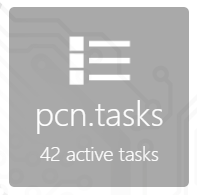
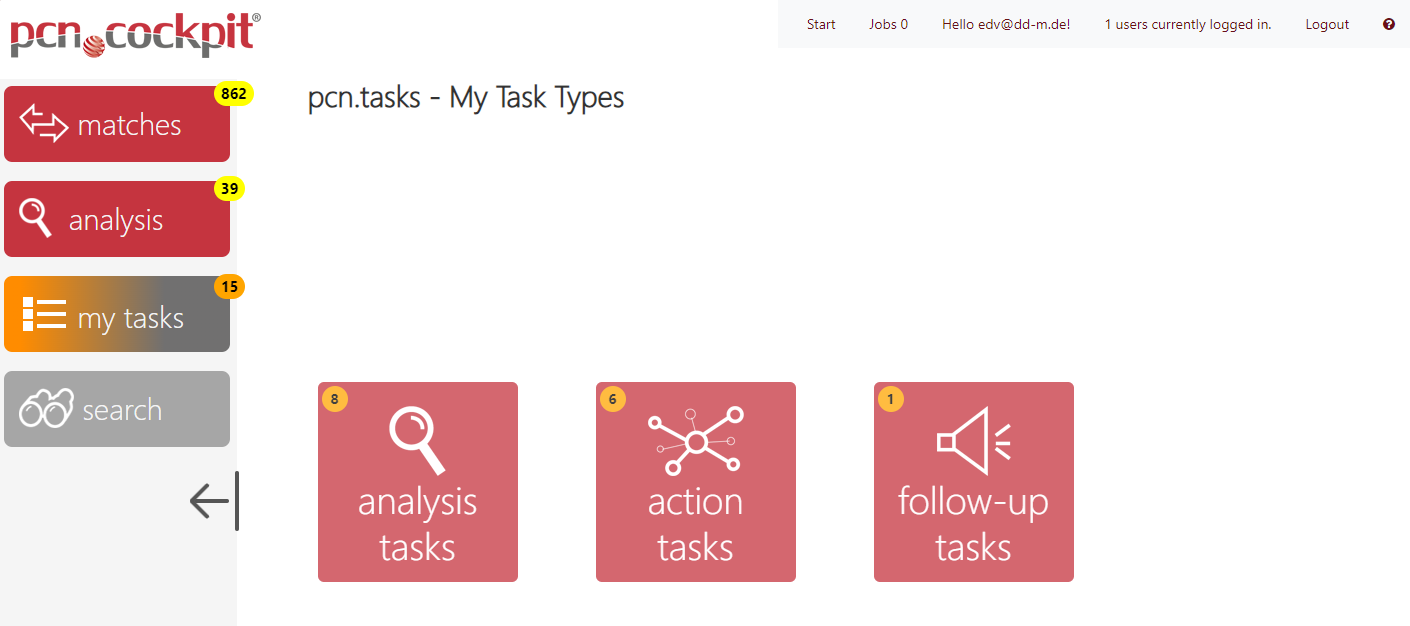
To edit your action task(s), click the tile action tasks. You will see a list of workflows that contain tasks for you.
Expand the desired workflow using the plus symbol to see your task(s).
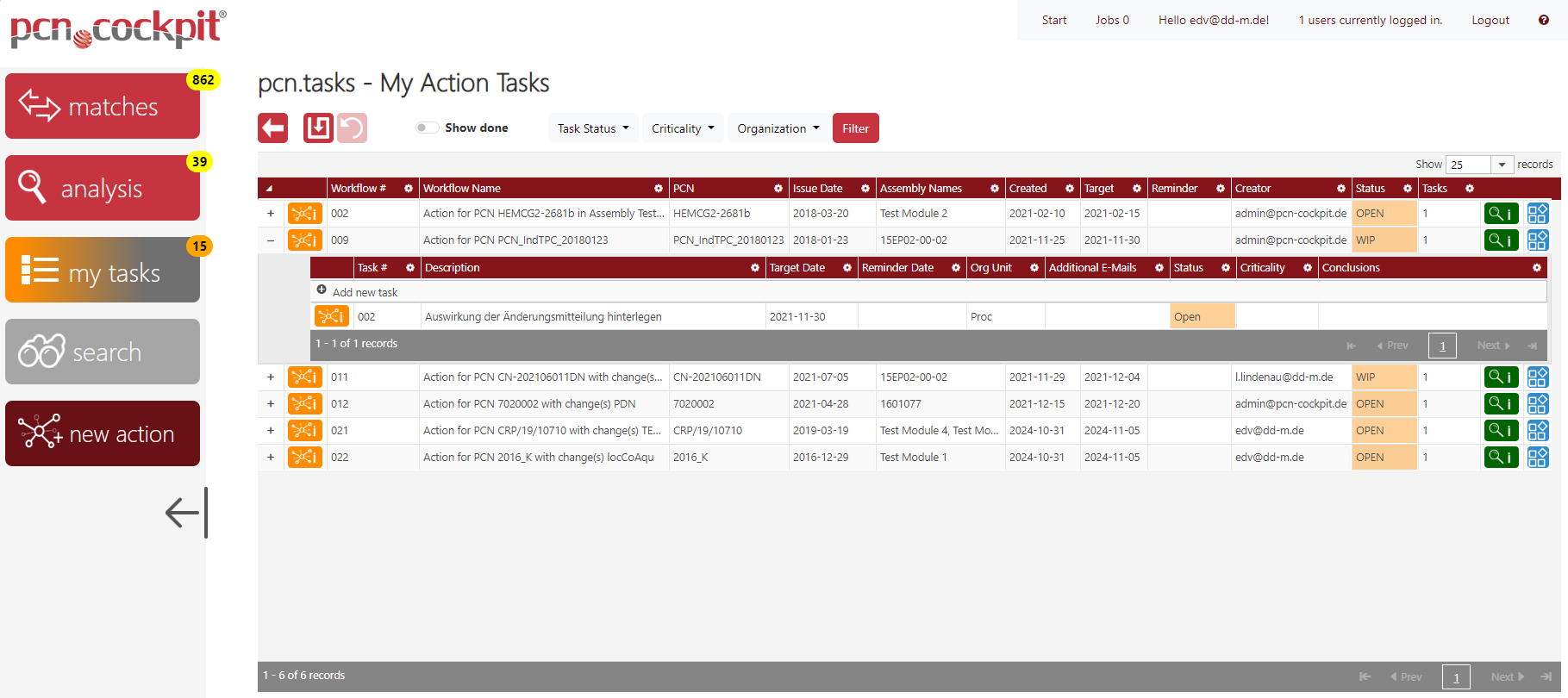
To edit a task result, click the button Task Details ![]() . A new window is opened:
. A new window is opened:
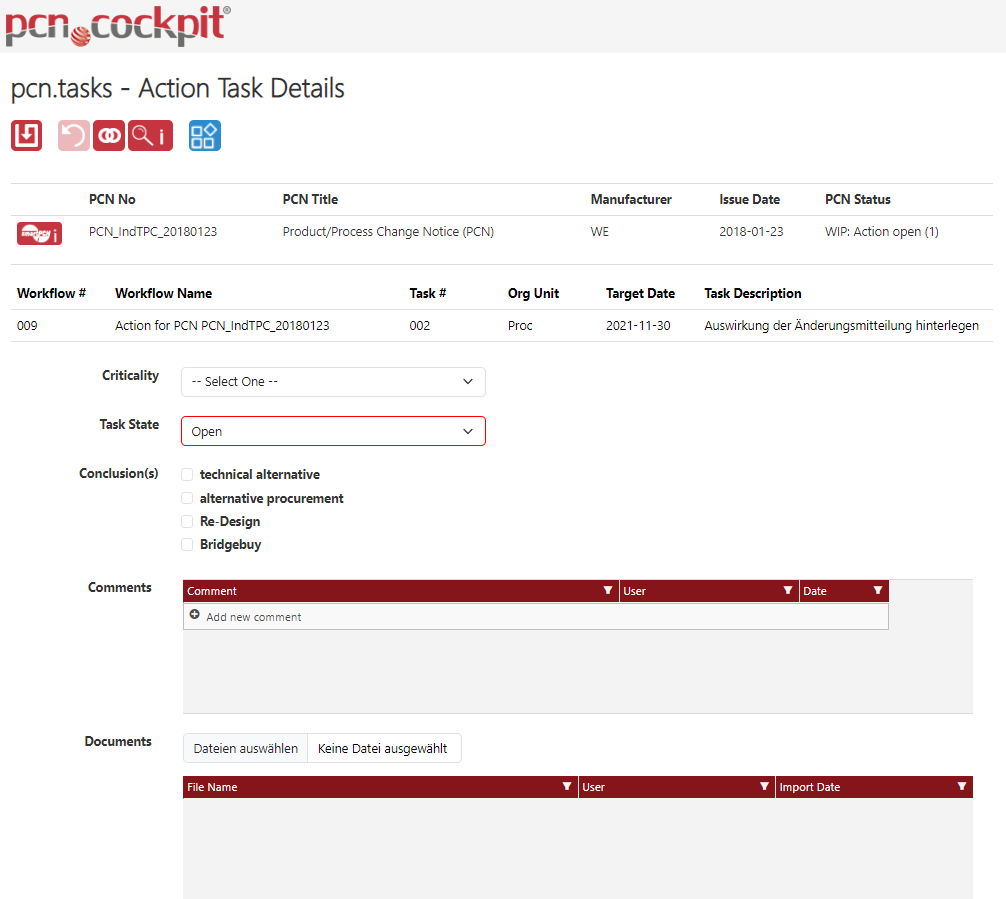
Here you see the PCN header and the details of the workflow and the task.
PCN Details
Mit dem Button Details ![]() kommen Sie zum PCN Inspector. Dort können Sie alle Daten der PCN einsehen und sie in einen Zip-Container exportieren.
kommen Sie zum PCN Inspector. Dort können Sie alle Daten der PCN einsehen und sie in einen Zip-Container exportieren.
Below you can enter your assessment or the results of your analysis:
Criticality
Here you can define the criticality using the selection list. By default, the traffic light values Green, Yellow and Red are provieded, as well as None for unknown.
Task State
Here you define the status of the task.
A new task is set to Open.
After saving results for the first time, it is automatically set to WIP (work in process).
If you want to complete the task, set the status to Done. If your license covers the module E-Mail Notification, the workflow creator is notified by e-mail about the completion of the task.
Conclusion(s)
Here you can set the conclusions. Multiple selection is possible. Depending on the setting, this information is required if you want to set the task to Done.
Note: in the admin area you can define more conclusions, if needed.
Comments
Here you can enter comments. These are automatically provided with date and your user name.
Documents
Here you can upload documents.
Click Save ![]() at the end to save your entries. Then you can close the window and return to the view pcn.tasks - Overview Action Tasks
at the end to save your entries. Then you can close the window and return to the view pcn.tasks - Overview Action Tasks