Here you can see in which workflows and tasks your search term was found. The number in brackets in the tab header show to the number of results found. The results are sorted by quality - the better the hit, the closer to the top it is placed.
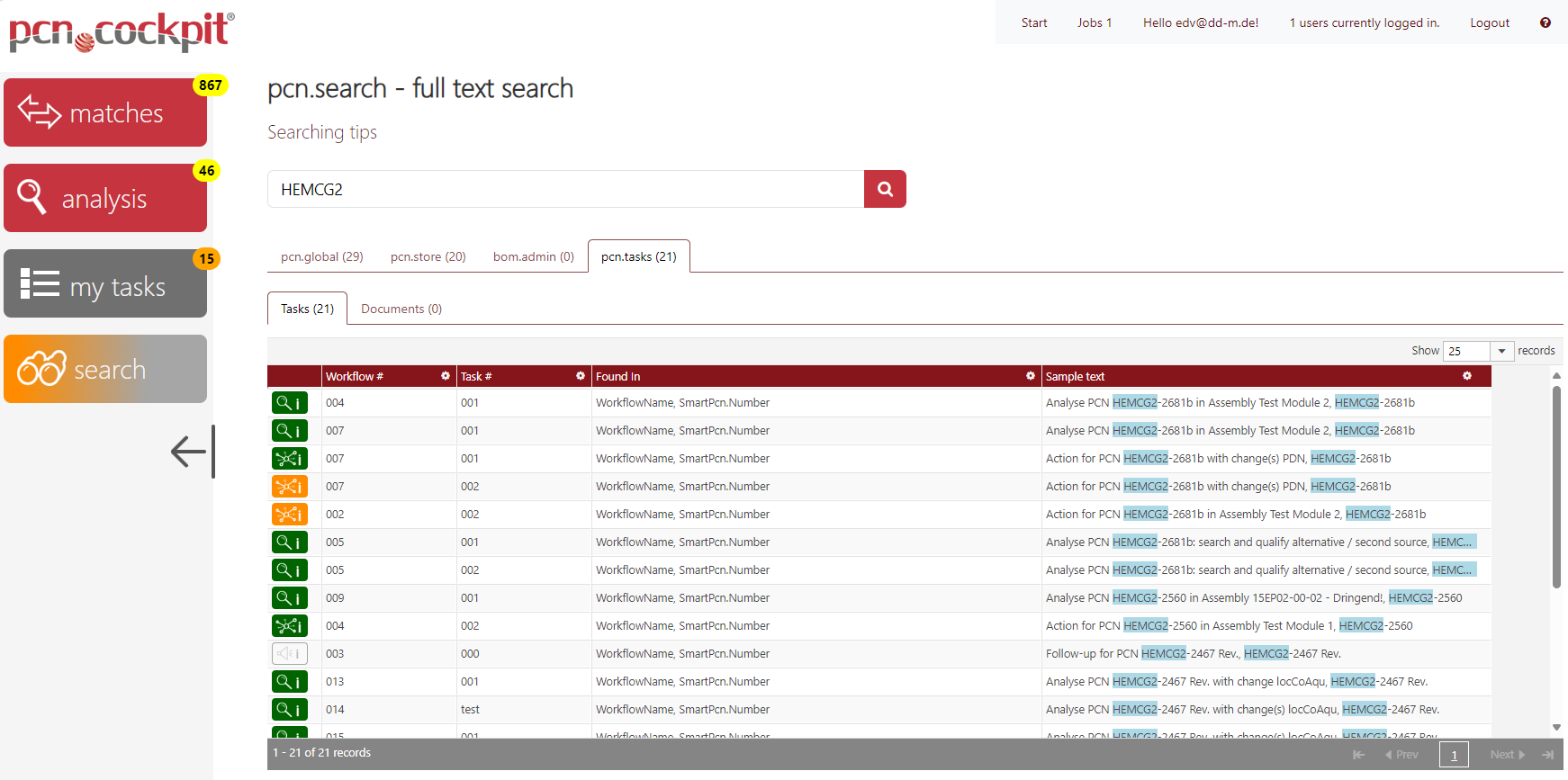
The tab pcn.tasks contains the sub tabs Tasks and Documents., where the first one shows the hits in tasks or workflows and the second one shows hits within the attached documents (PDF, Word, ...).
Task Details
Using the Info buttons ![]() or
or ![]() in the first column, you can open the Analysis Task Details or the Action Task Details view of the task directly from the search result to view all results of the task. It also shows what type of task it is (Analysis, Action or Follow-up) and the color gives a hint about the task's state.
in the first column, you can open the Analysis Task Details or the Action Task Details view of the task directly from the search result to view all results of the task. It also shows what type of task it is (Analysis, Action or Follow-up) and the color gives a hint about the task's state.
Search Info
The column Found In shows in which fields of the task the search term was found. If there are several fields, they are separated by commas.
The column Sample Text shows text fragments in which the search term is highlighted in blue. The order corresponds to that in the Found In column.