To import a BOM, it must be available in a specially formatted Excel, CSV or JSON file (see Admin Manual).
To start the import process, click on the import button 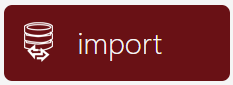 in the bom.admin area.
in the bom.admin area.
You get to the view Import BOM.
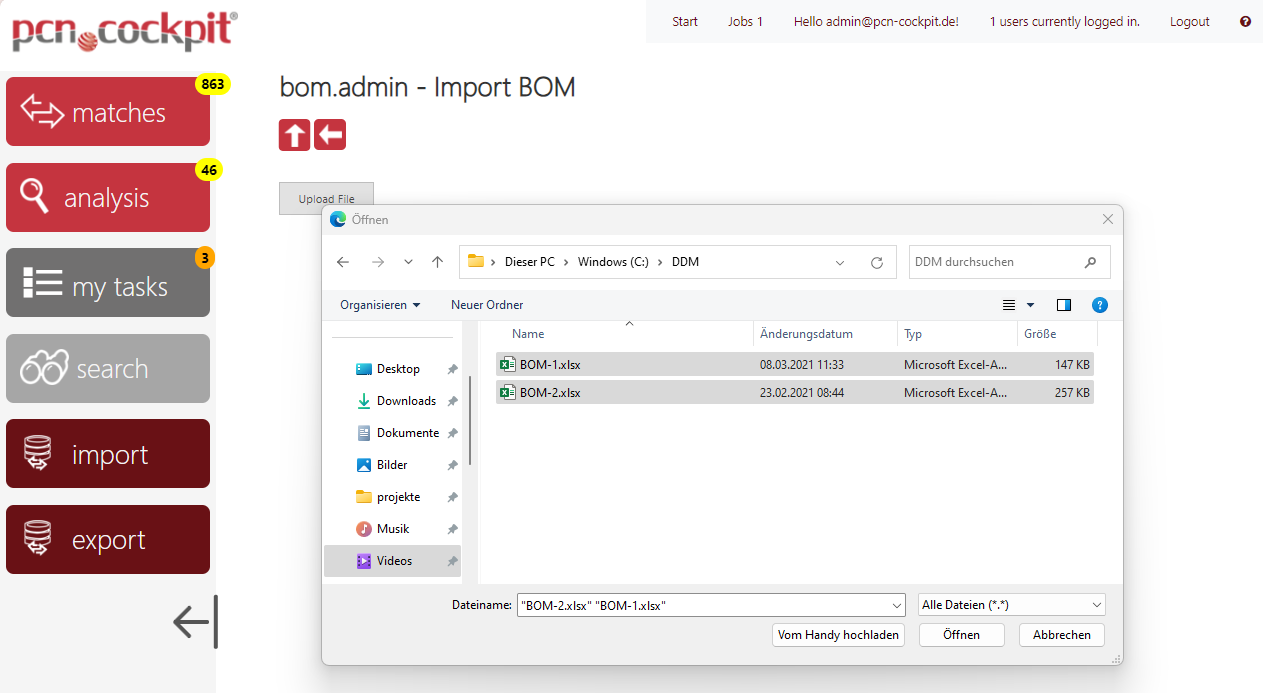
Click the Upload File button here and select the desired Excel file(s) in the file dialog window (multiple selections possible) and click Open.
Alternatively, you can drag and drop the BOM files to the Upload File button.
The files are now displayed for you to review.
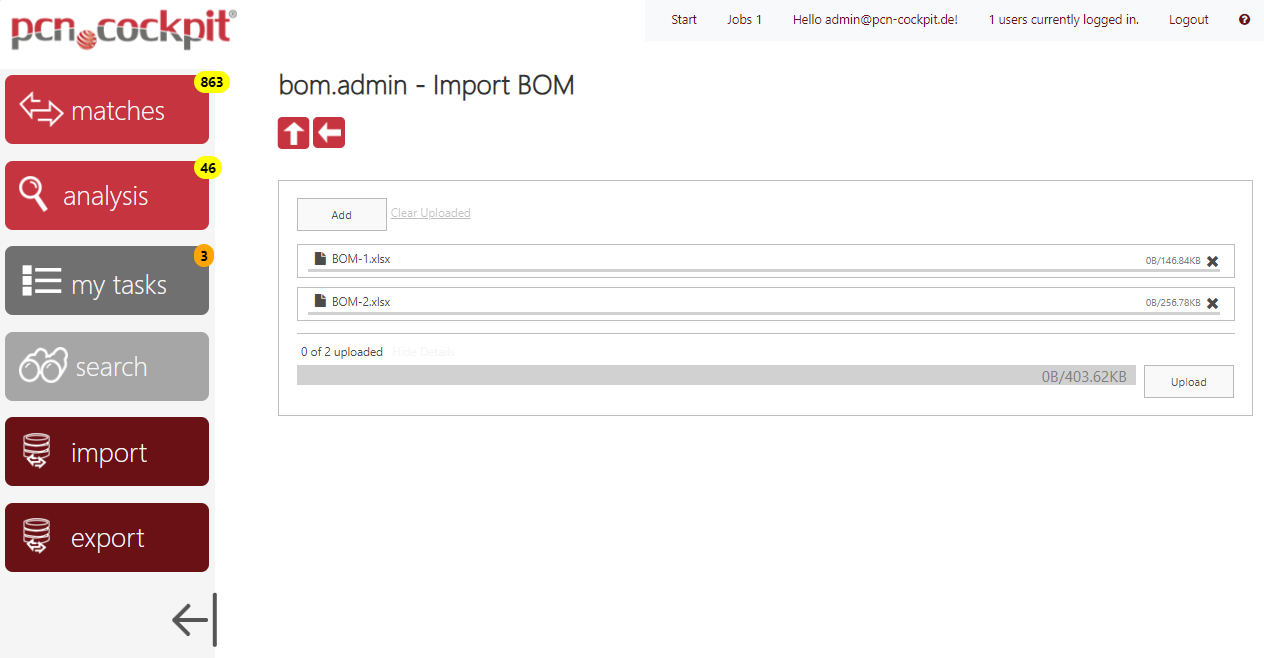
You can now add more files using the Add button or remove them using the delete icon (X) at the end of each entry.
When you are done with the selection, click the Upload button.
The data is now queued for uploading and import. For each file you will see this message:

The transfer of the BOMs into the database is processed in the background, so you can immediately continue working in pcn.cockpit®. You can check the status of this process by clicking the Jobs link in the header.
As soon as the BOM is imported it is part of the future matching. You can either wait for the next (nightly) run of the matching or start a manual matching.
Changing BOM Objects
You can change BOM objects using the import function. All changes in the import file are applied to your local database. make sure not to change the key fields because these are necessary to identify the object.
Deactivating BOM Objects
You cannot delete an object by using the import function. However you can deactivate objects instead. Use the boolean fields AssemblyState, AssemblyIPState, IPState, IPXPState and XPState in order to deactivate an object in general or in relation to a parent or child.
If you change an object which is part of a Mappings or an Analysing, it is recommenden to do this at the end of the day and to process the PCN the day after the import. This way you make sure that the Matching is executed and the state of the PCN gets newly calculated.