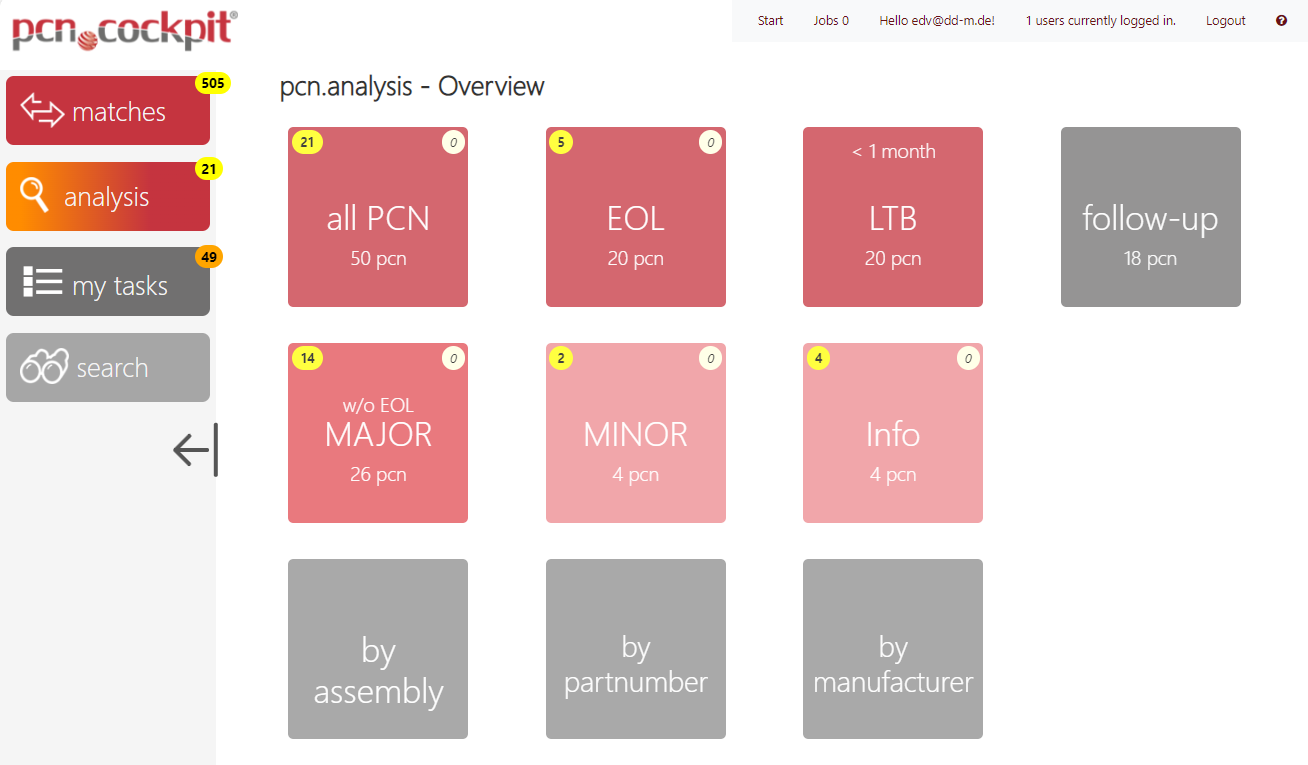In the view pcn.analysis - Overview, you will see additional tiles that will lead you to the PCN you want to analyse.
Each of the red tiles takes you to the analysis view (pcn.analysis) with a list of your PCNs. The difference is in the filtering of the PCN.
So you can start quickly with the PCNs that are important to you:
•All PCN: Complete list of all PCN (see picture below)
•EOL: all PCNs of type PDN, i.e. announcing an End-of-Life (EOL)
•LTB: all PCNs whose end-of-sales date is in the past or within the coming month
•MAJOR: all PCNs in the major category (ex: FIT, FORM, FUNCTION, Quality and Reliability)
•MINOR: all PCNs in the minor category (e.g. minor changes in packaging, container size, designation, documentation, etc.).
•Info: all PCNs which have at least one Info item. These PCN also occur in the view All PCN and all other filtered views.
The tile follow-up takes you to a list of PCN which have at least one follow-up task. This tile is hidden in the default configuration of pcn.cockpit.
The grey tiles by assembly, by partnumber and by manufacturer take you also to the analysis view (pcn.analysis) but here the lists are listed grouped (hierarchy).