Here you find a list of all FollowUps across all PCN.
You find a similar list by clicking the follow-up tasks tile in the area my tasks The difference is that you have only your personal FollowUps across all PCN in the list. Which means that you or your organization are the recipient of one or more tasks of the workflow. The header then is pcn.tasks - My FollowUp Tasks.
A FollowUp is used as a resubmission of a PCN to an organization or a user. This can be useful if you cannot immediately process a PCN but also do not want to lose sight of. FollowUps contain deadlines and dates and they imply email notifications as reminders. Exceeded deadlines are highlighted in orange for a better distinction.
By clicking the plus symbol on the left side you can see the associated tasks.
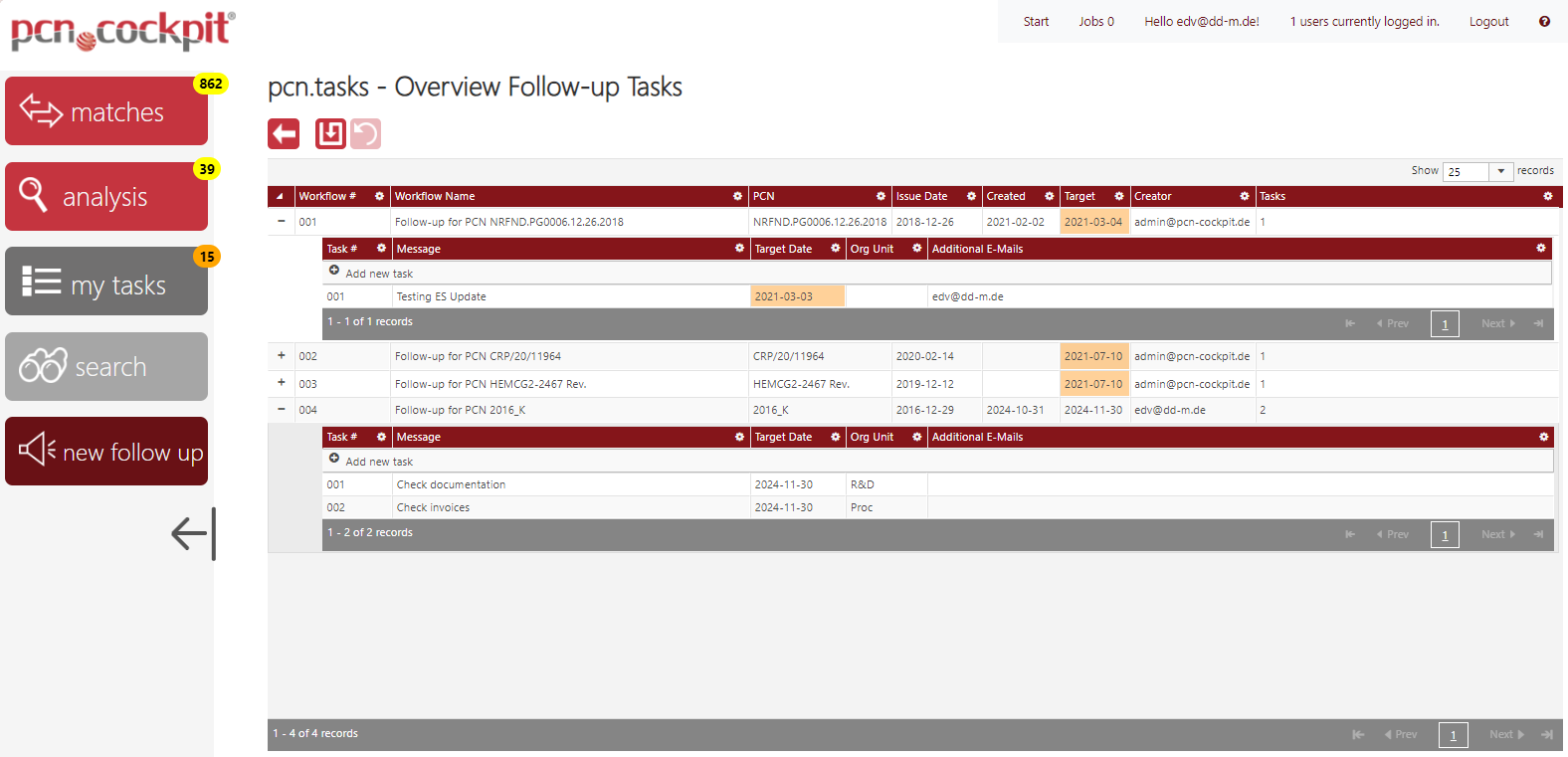
From here you can:
•Edit FollowUps. To do this, double-click on the corresponding row. The row switches to edit mode, which must be exited after entering the changes by using the buttons Done or Cancel. Save your entries by clicking on the button Save ![]() .
.
•Create new FollowUps. To do this, use the menu button 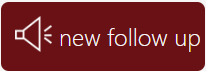
•Delete FollowUps. To do this, move your mouse over the row containing the FollowUp and click the delete button which appears on the right ![]() . The row is then displayed stroke-thru. After clicking the button Save
. The row is then displayed stroke-thru. After clicking the button Save ![]() the FollowUp is deleted. Be aware that you need a special permission to do this.
the FollowUp is deleted. Be aware that you need a special permission to do this.