When you found the PCN you need in the Remote Matching, select it using the checkbox (multiple selection possible) and click the button ![]() , to put the PCN into the shopping cart.
, to put the PCN into the shopping cart.
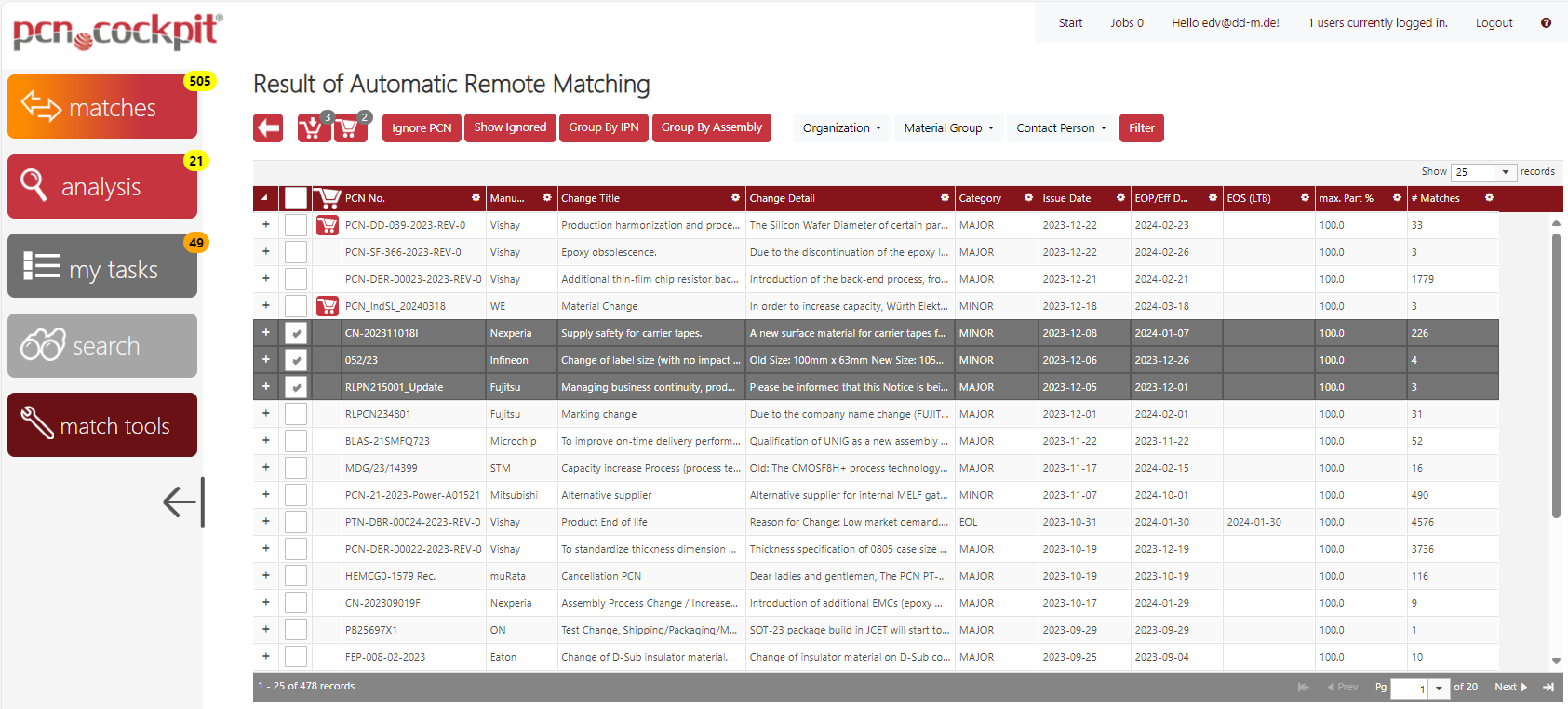
Repeat this process until you have all the PCN you want in your shopping cart. The PCN in your cart are marked with the cart icon in the PCN row. There is also a badge at the checkout button which shows the number of PCN in your cart.
Now click the button ![]() , to proceed to the checkout.
, to proceed to the checkout.
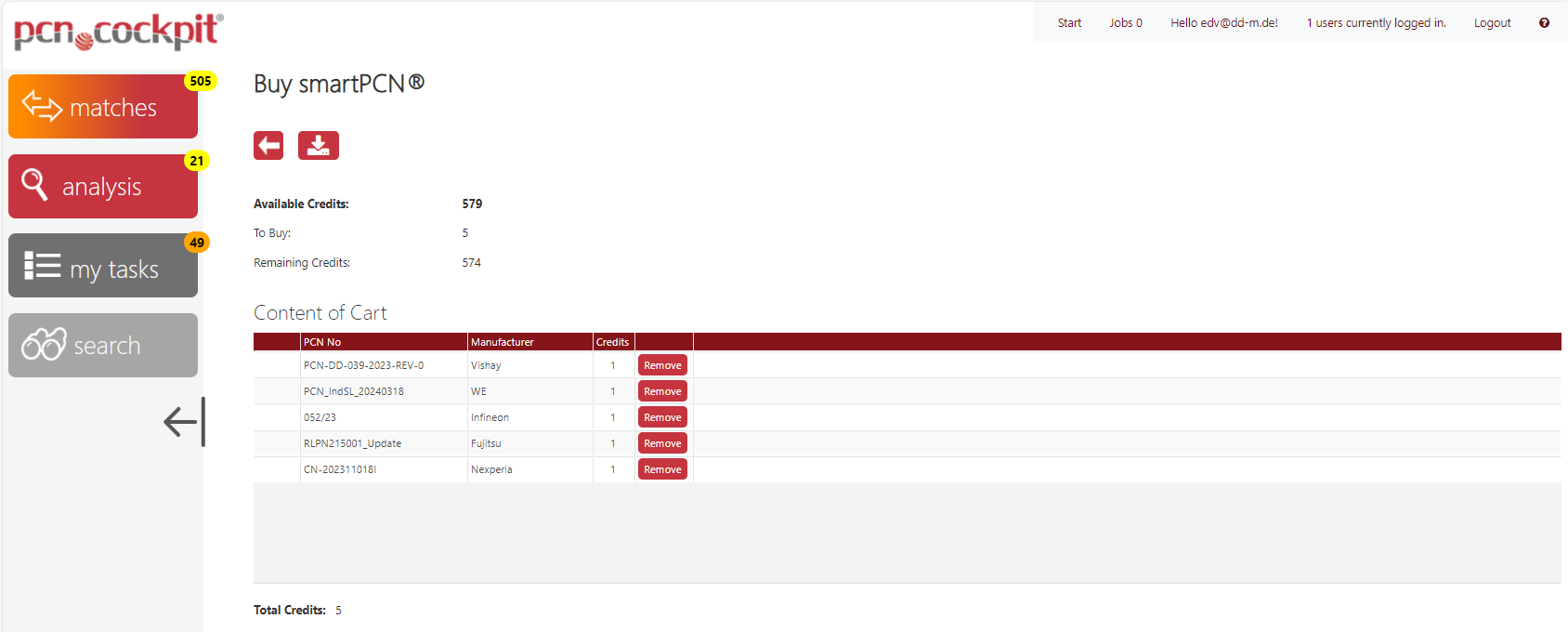
In the view Buy smartPCN®, you will see a list of all the PCNs you have selected in the previous step. In the column Credits you can see how many credits you need to buy these PCN. In the box above the list you can see how many credits you currently have (Available Credits), how much the purchase will cost you (To Buy) and how much will remain after the procurement (Remaining Credits).
To complete the purchase, click on the download button ![]() .
.
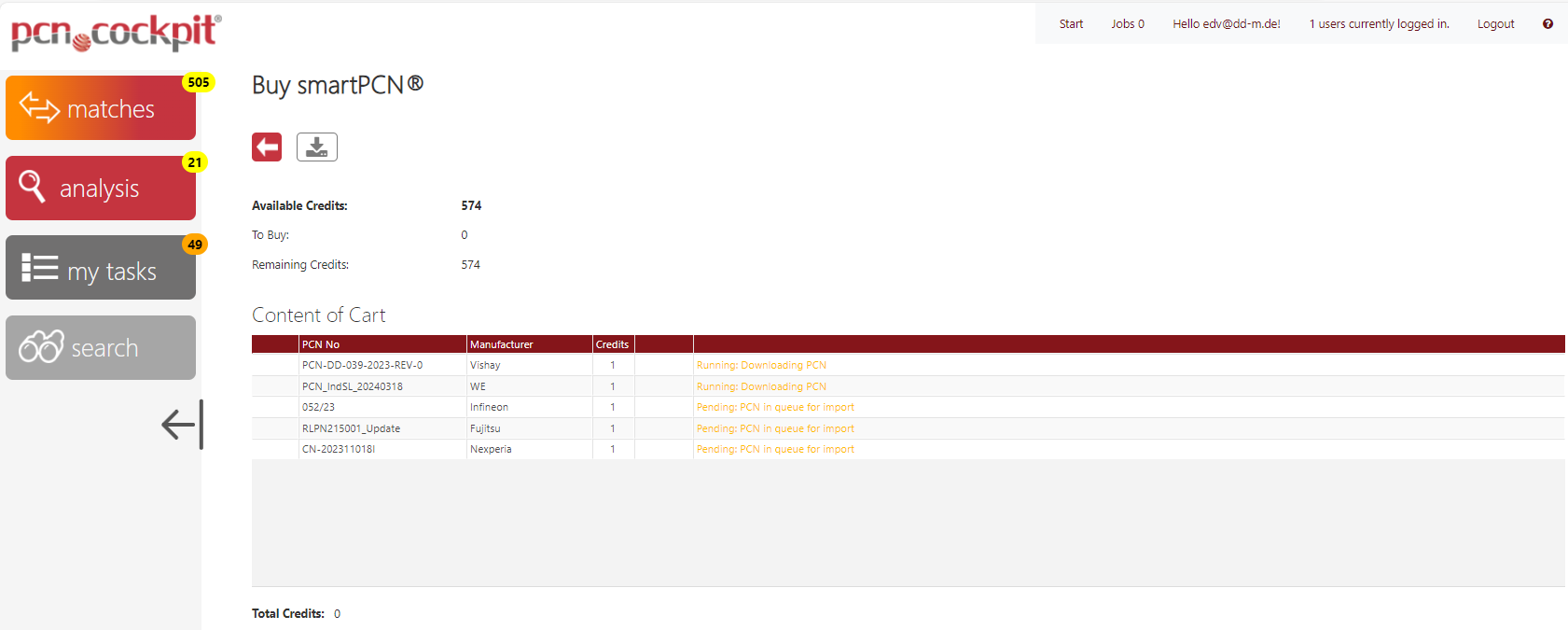
The PCN will be downloaded from the global database if you have enough credits. If there are many and/or large PCN, this may take some time. As this happens in the background, you can continue working in pcn.cockpit® immediately. If you want to check the status of the purchase, click on the Jobs link in the info bar.
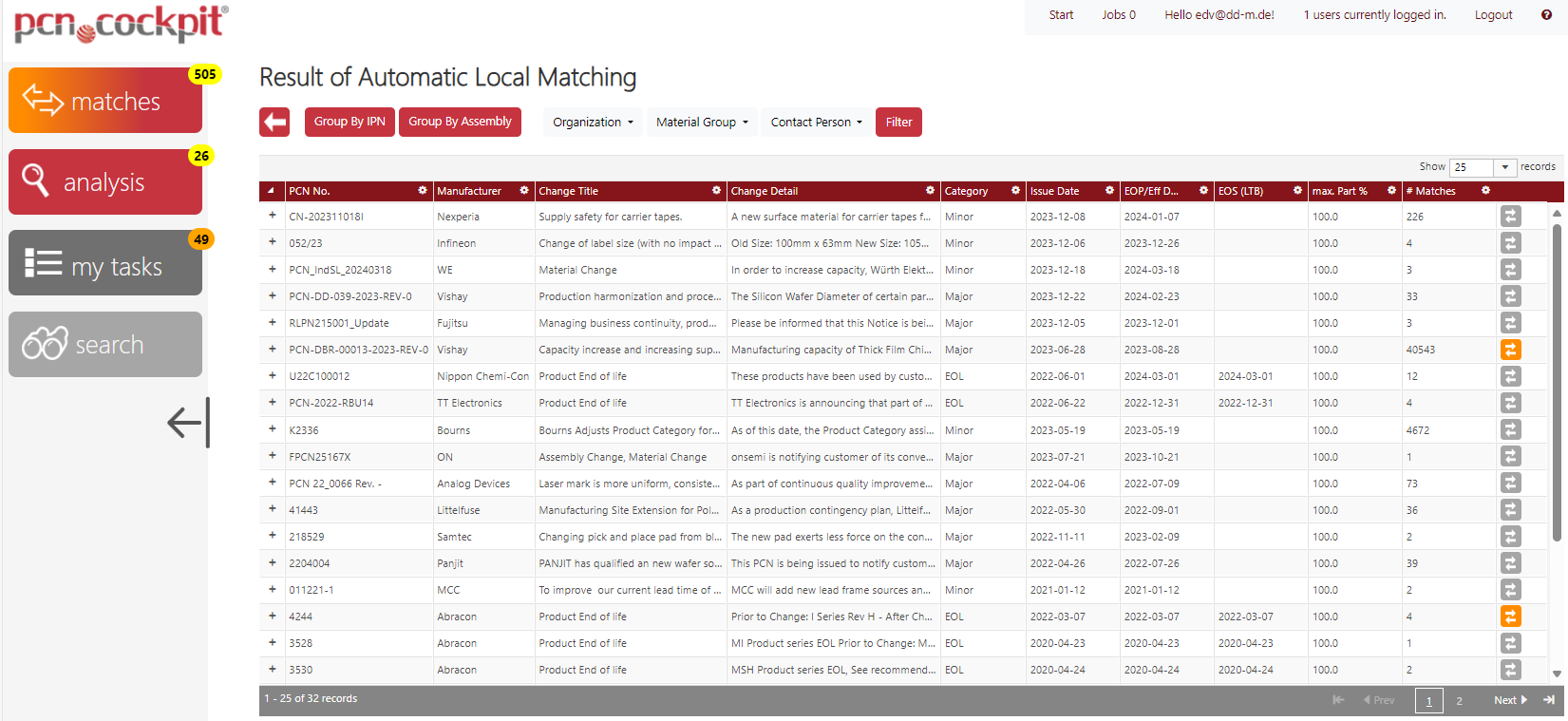
Once the process is complete, you will find your purchased PCN in the view Automatic Local Matching.