To open the filtering dialog, first click the gear in any column header and then select Advanced Filter.
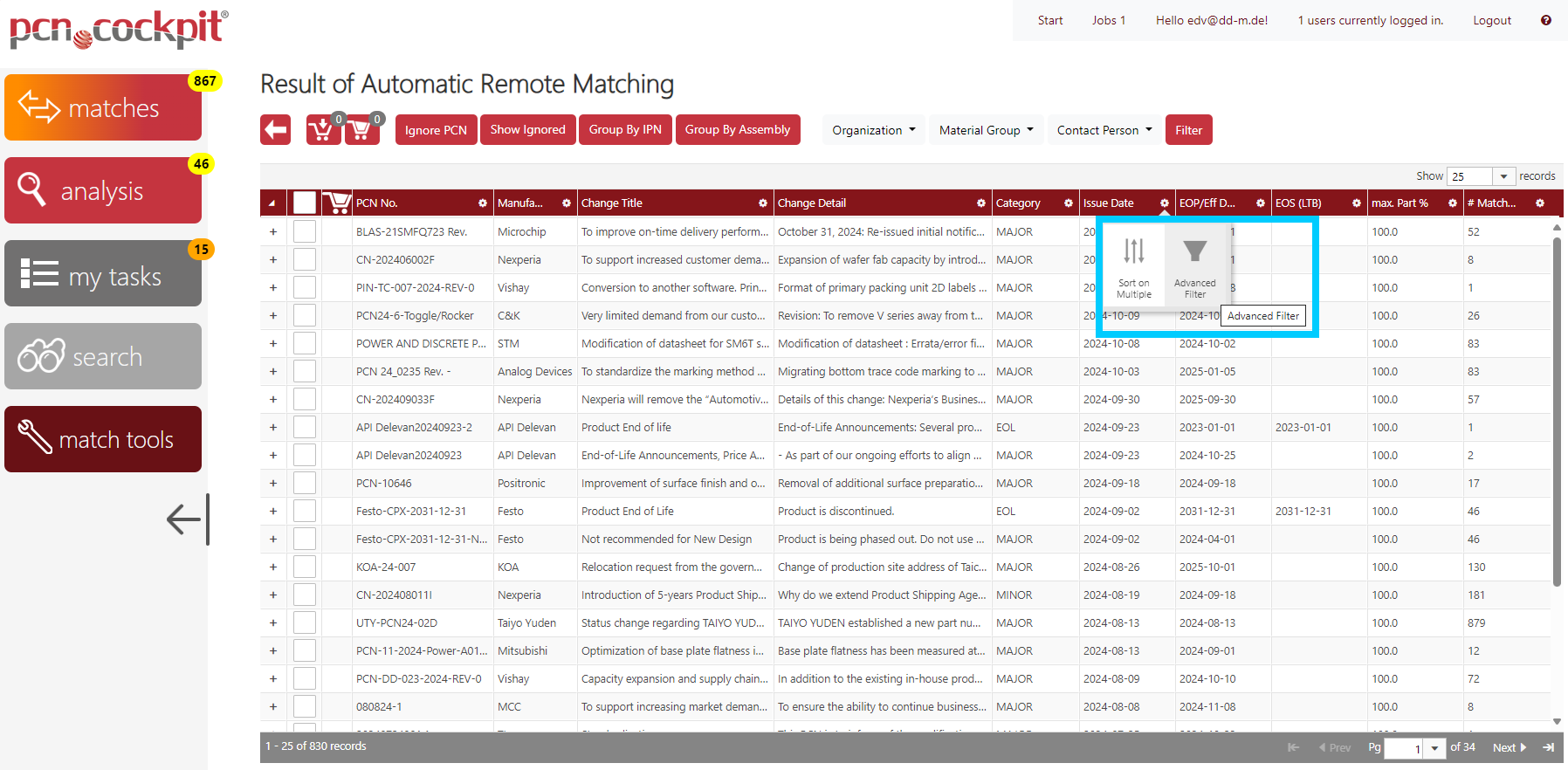
You get the filter dialog, which shows the filters that are currently set.
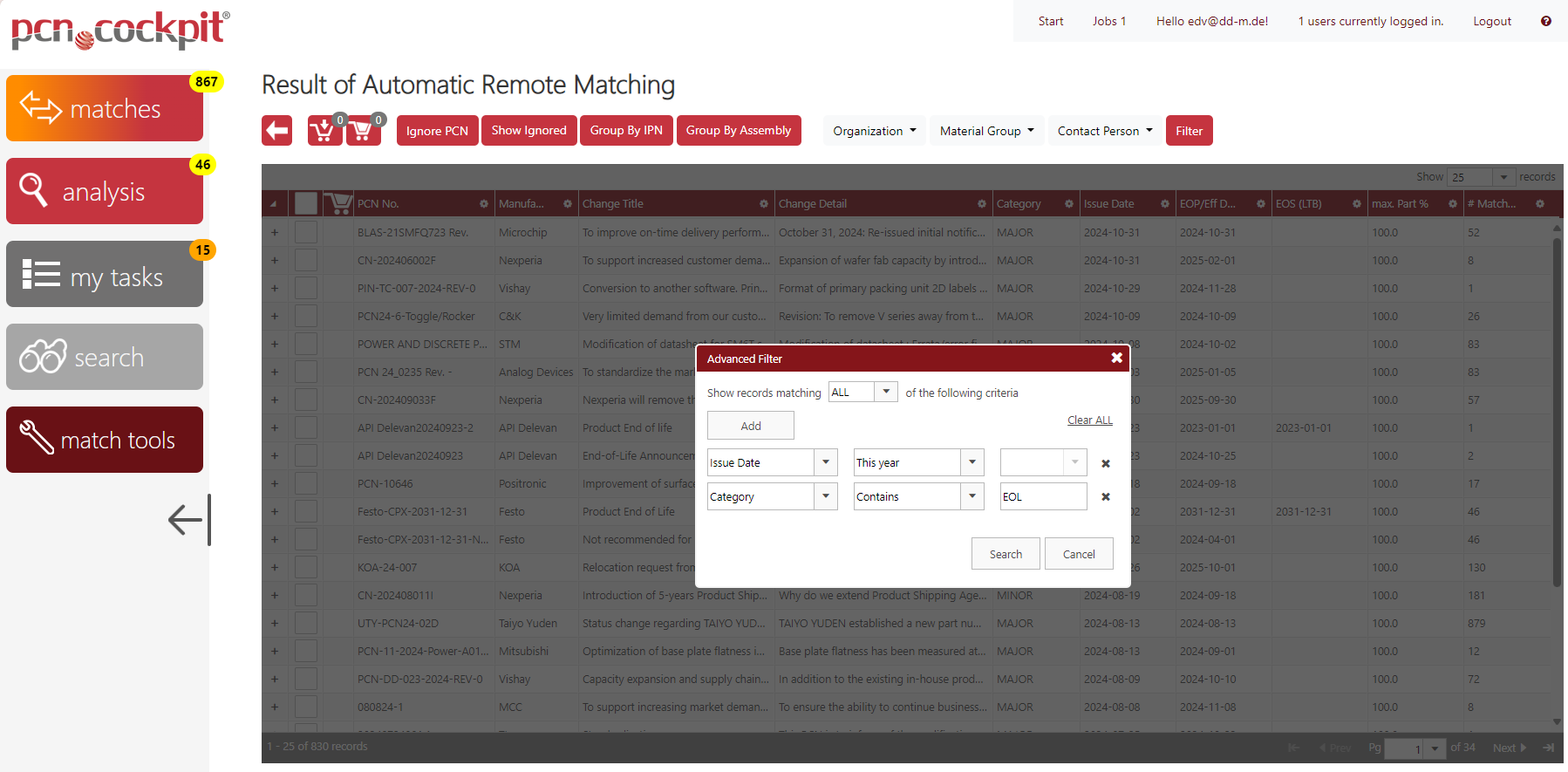
If you want to add more filter criteria, click the Add button. A new filter row is created. Here, select the column name in the left selection list and the comparison option in the middle selection list. Then, if necessary, enter or select the filter term in the right field.
You can link the filter criteria either AND or OR. To do this, select the following in the selection list above
•ALL for AND-linked filter criteria (all filter criteria must comply)
•ANY for OR-linked filter criteria (at least one of the filter criteria must comply)
To delete a single filter criteria, click the Delete button ![]() to the right of the corresponding filter.
to the right of the corresponding filter.
To reset all filters, click the Clear ALL link.
To apply the new filters to the table, click the Search button. If you want to leave the table unchanged, click the Cancel button. The filter dialog closes and you return to the (filtered) table.
Filtered columns get an orange header.